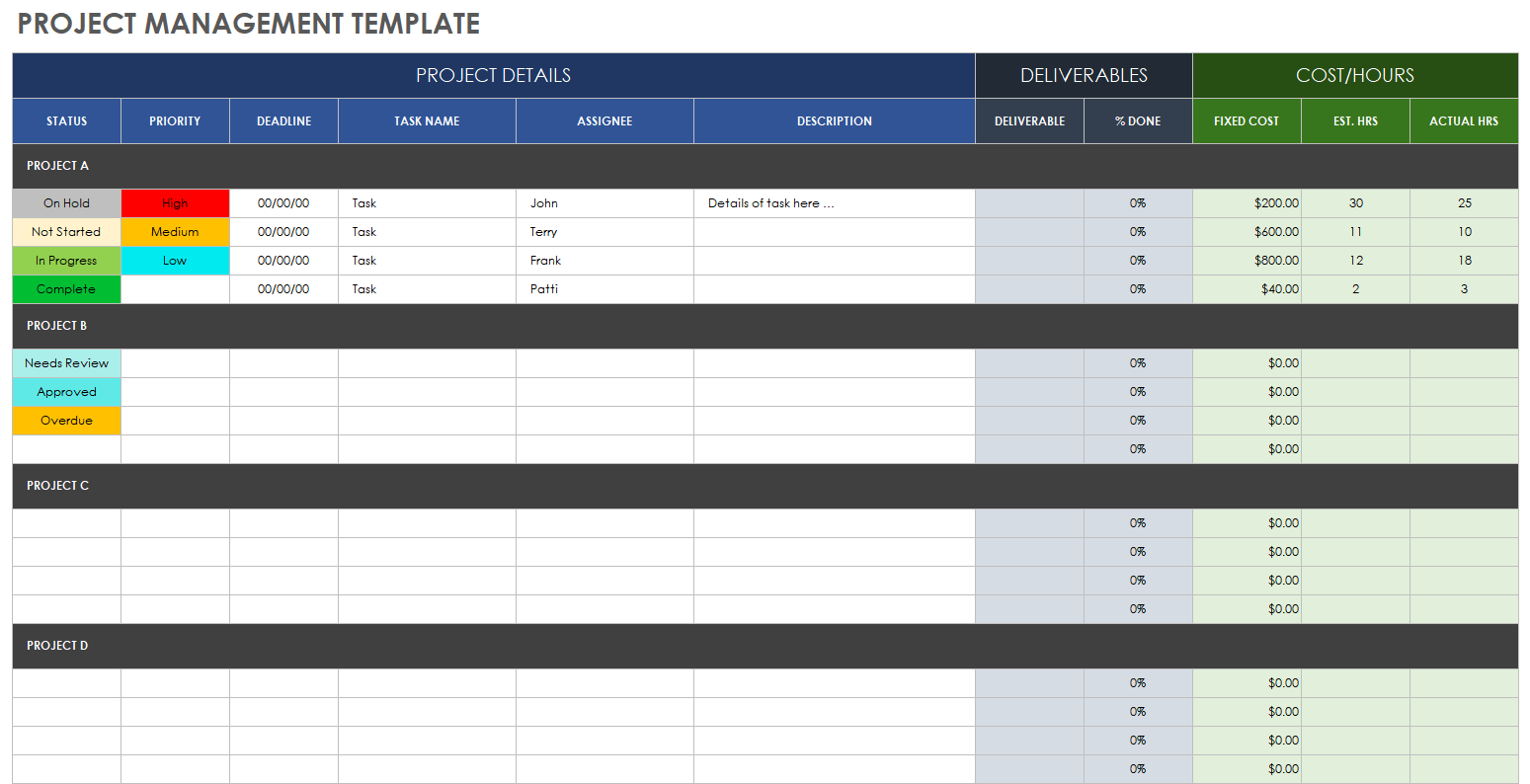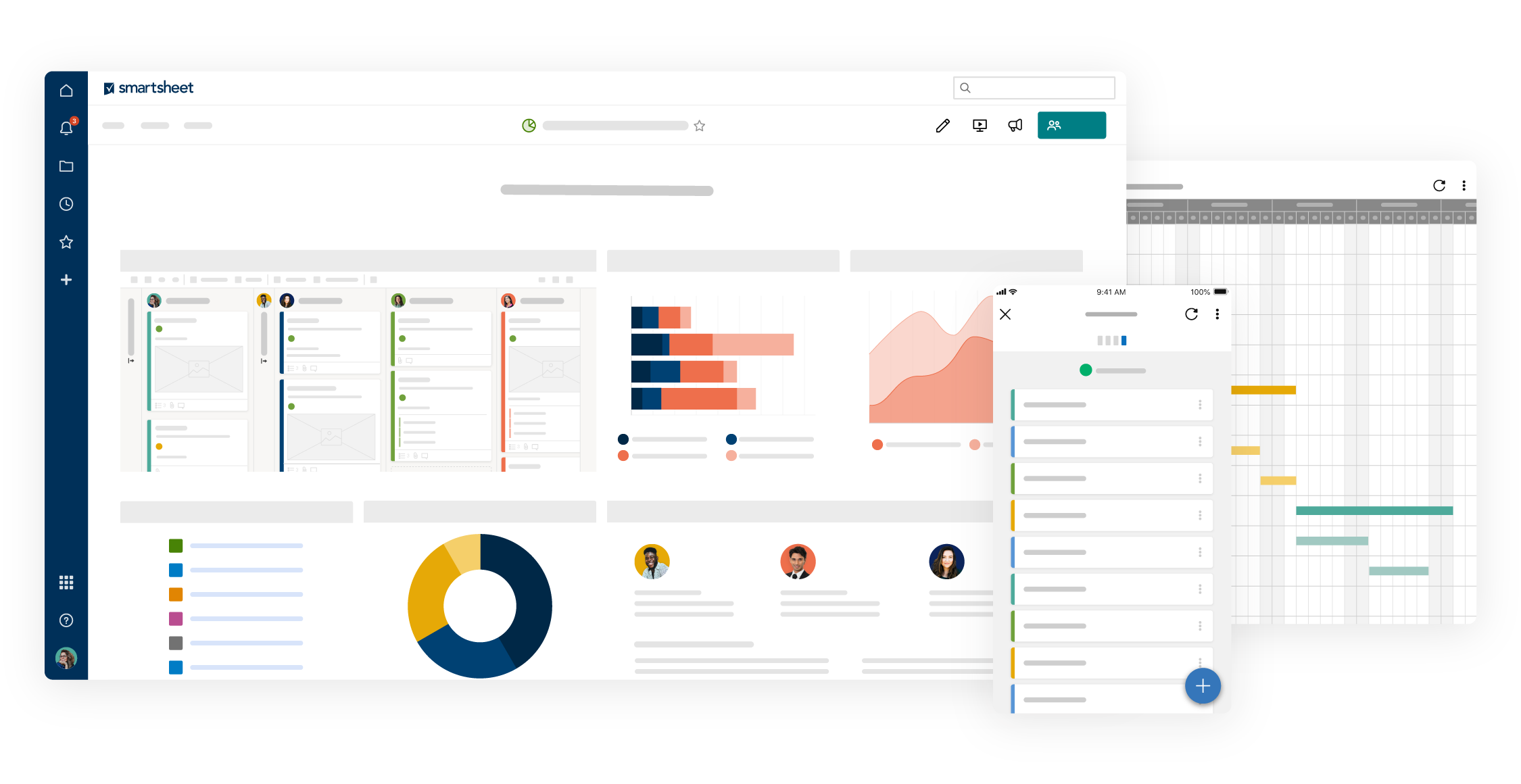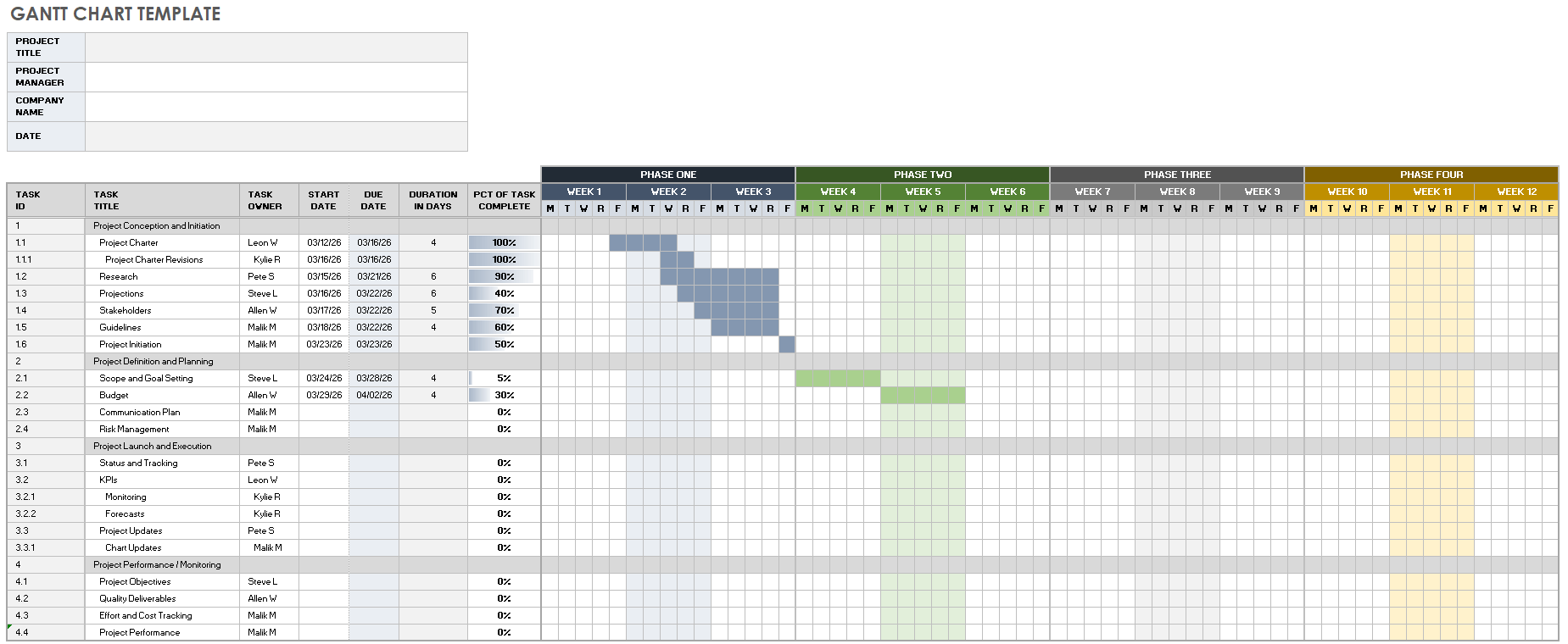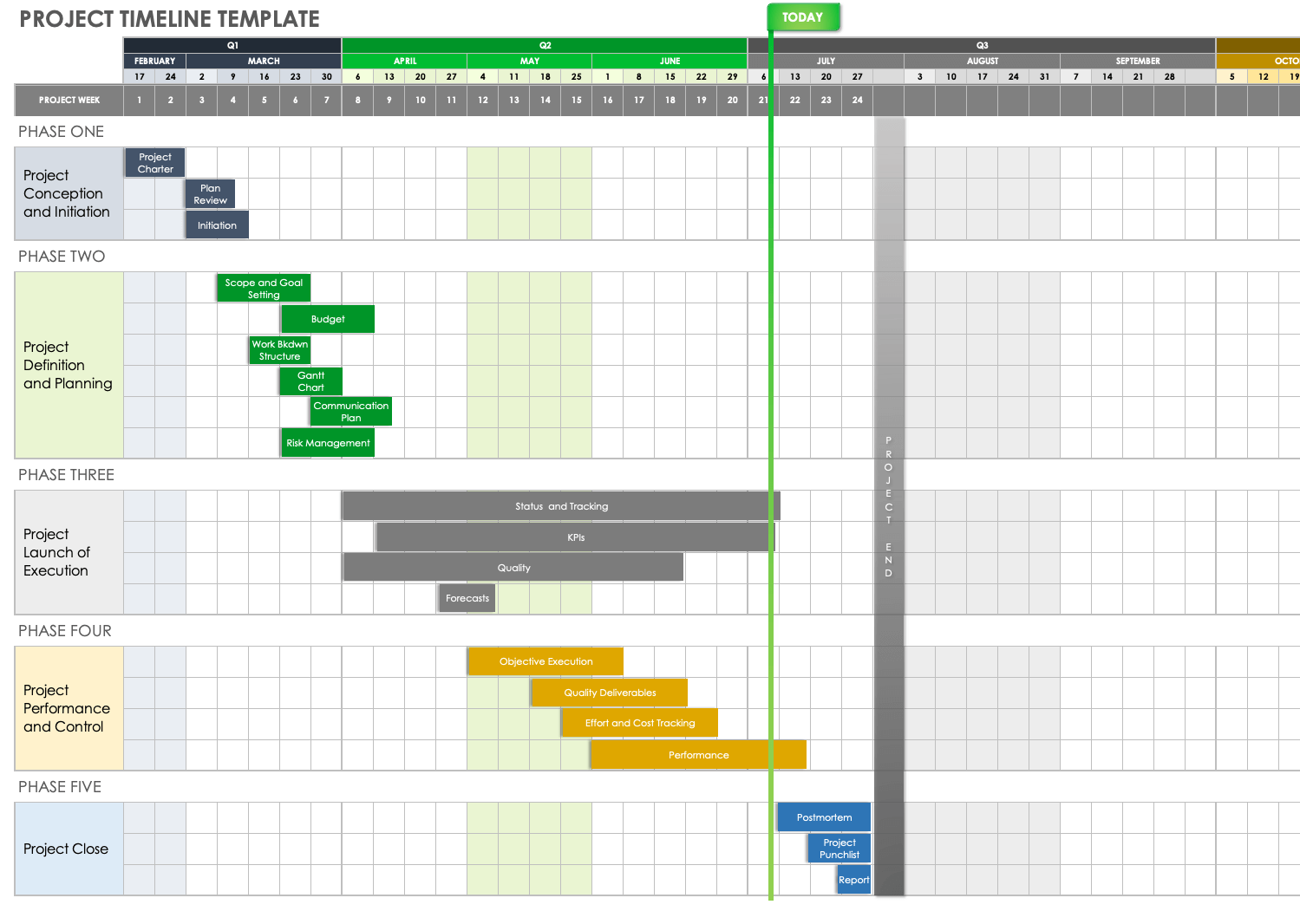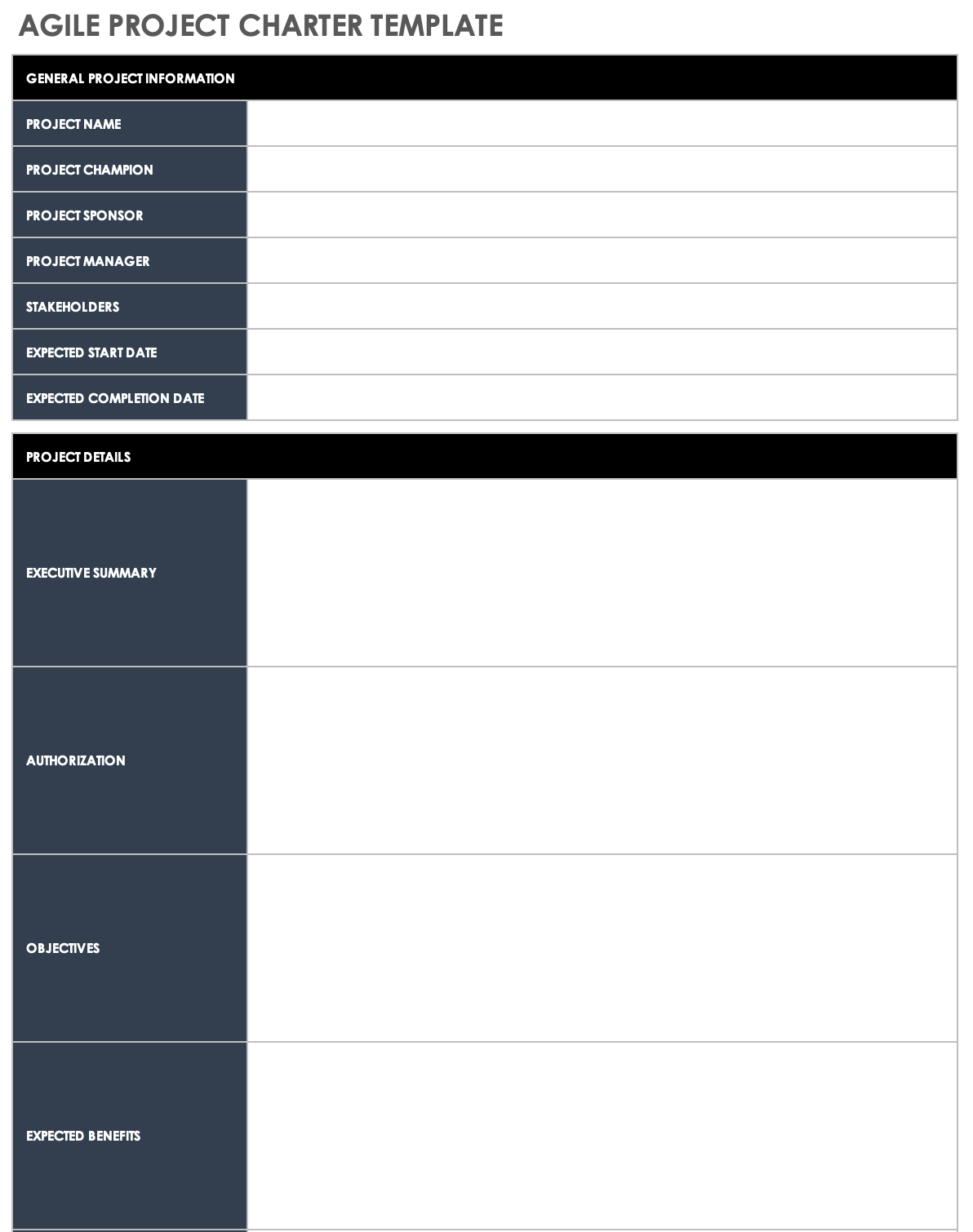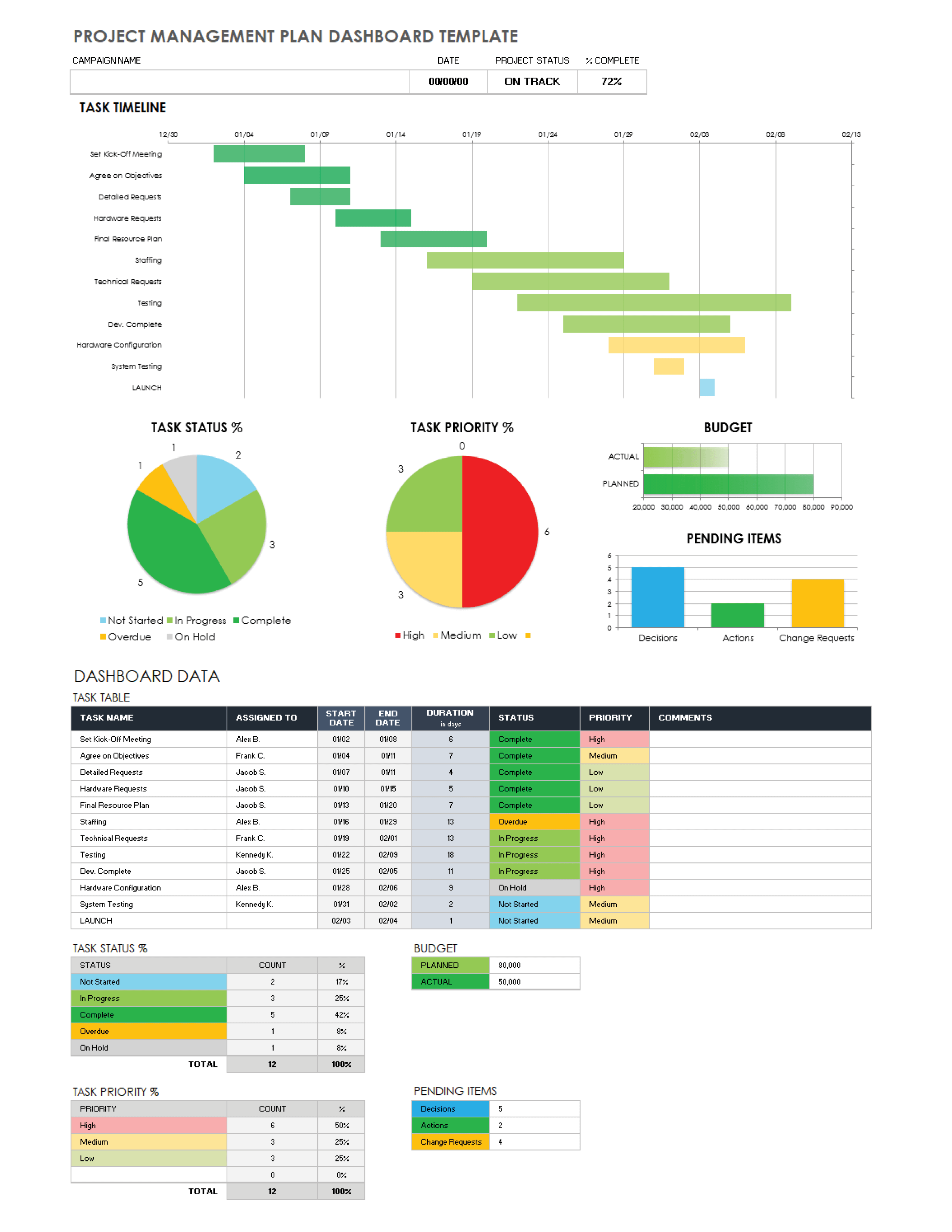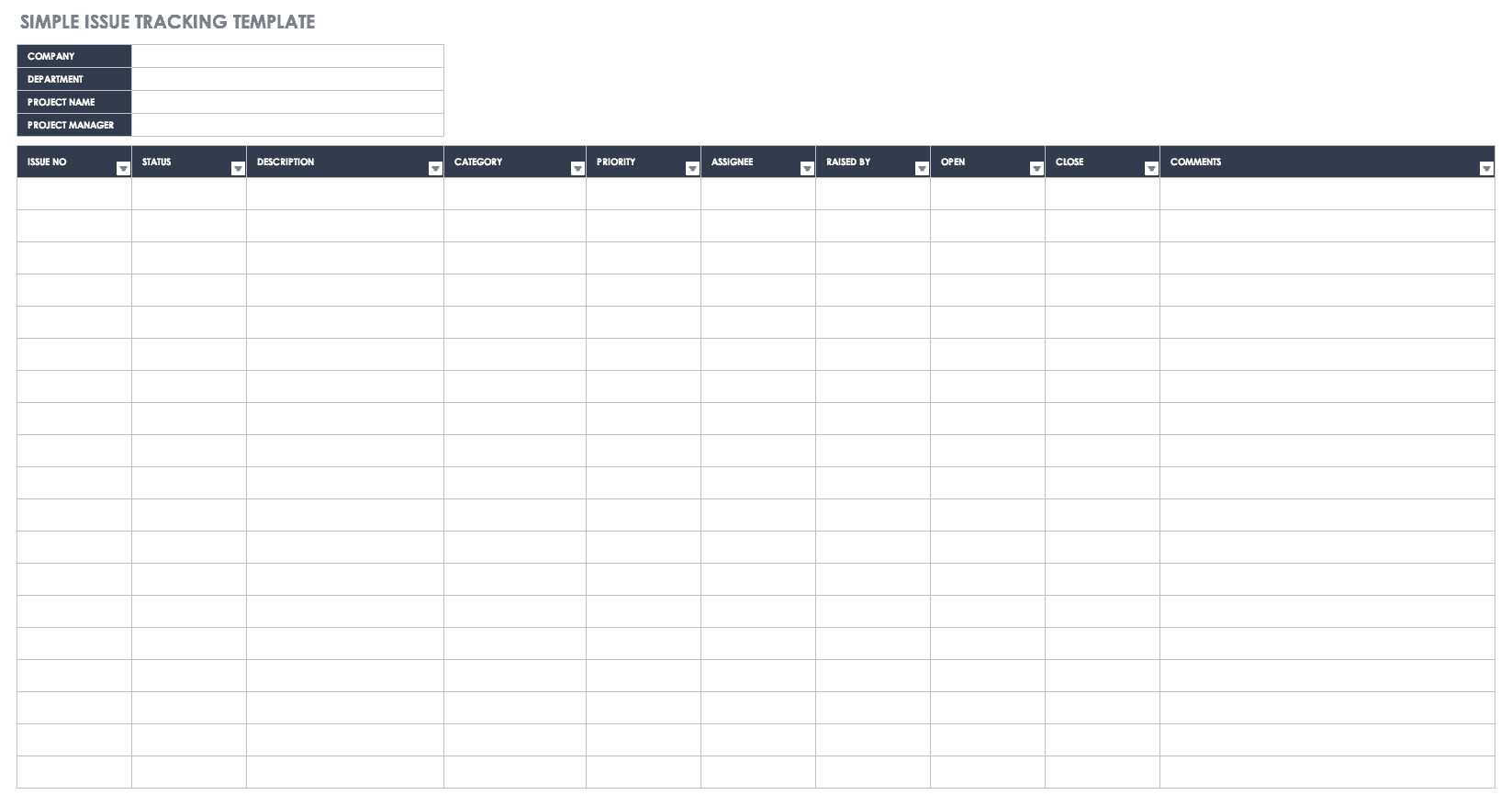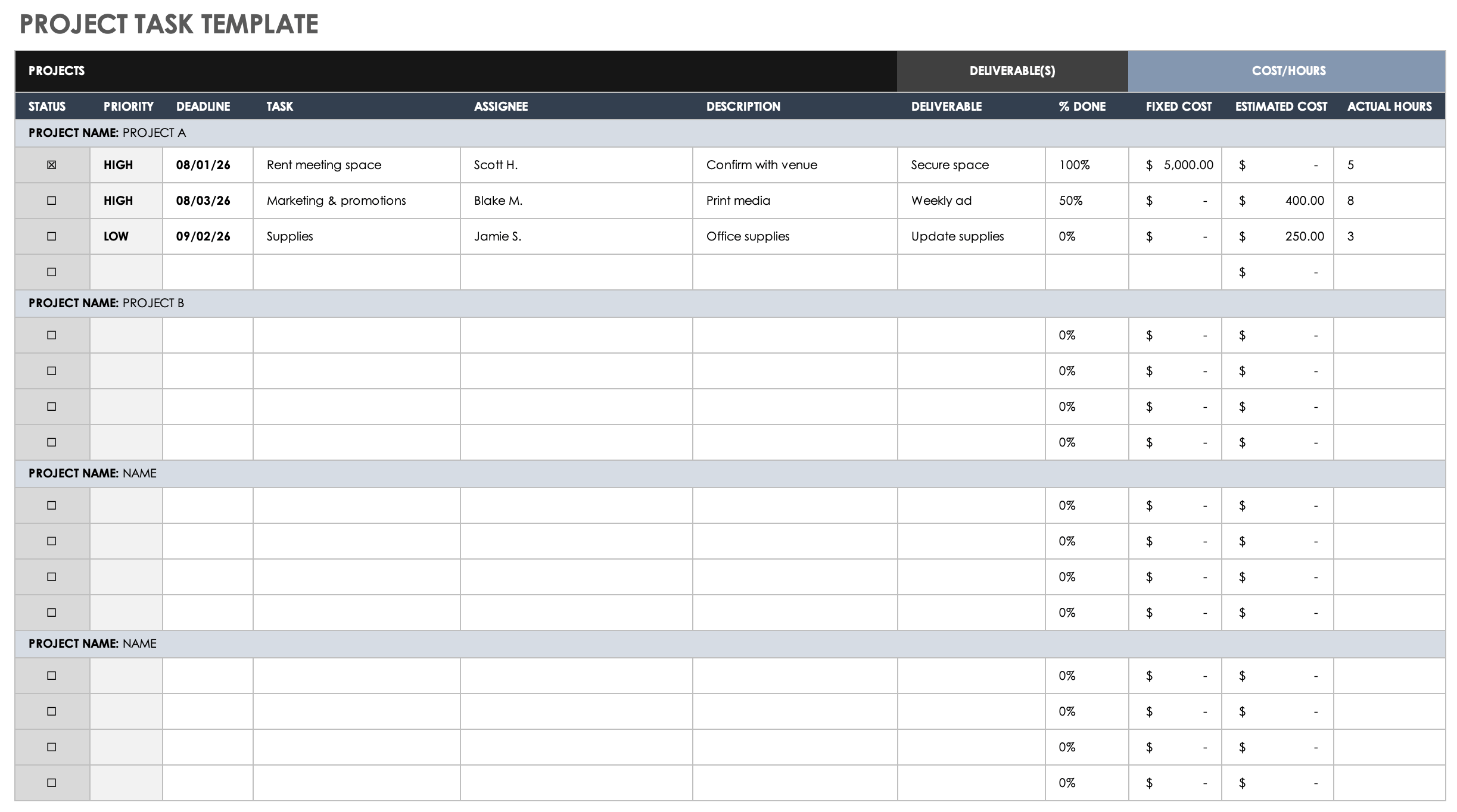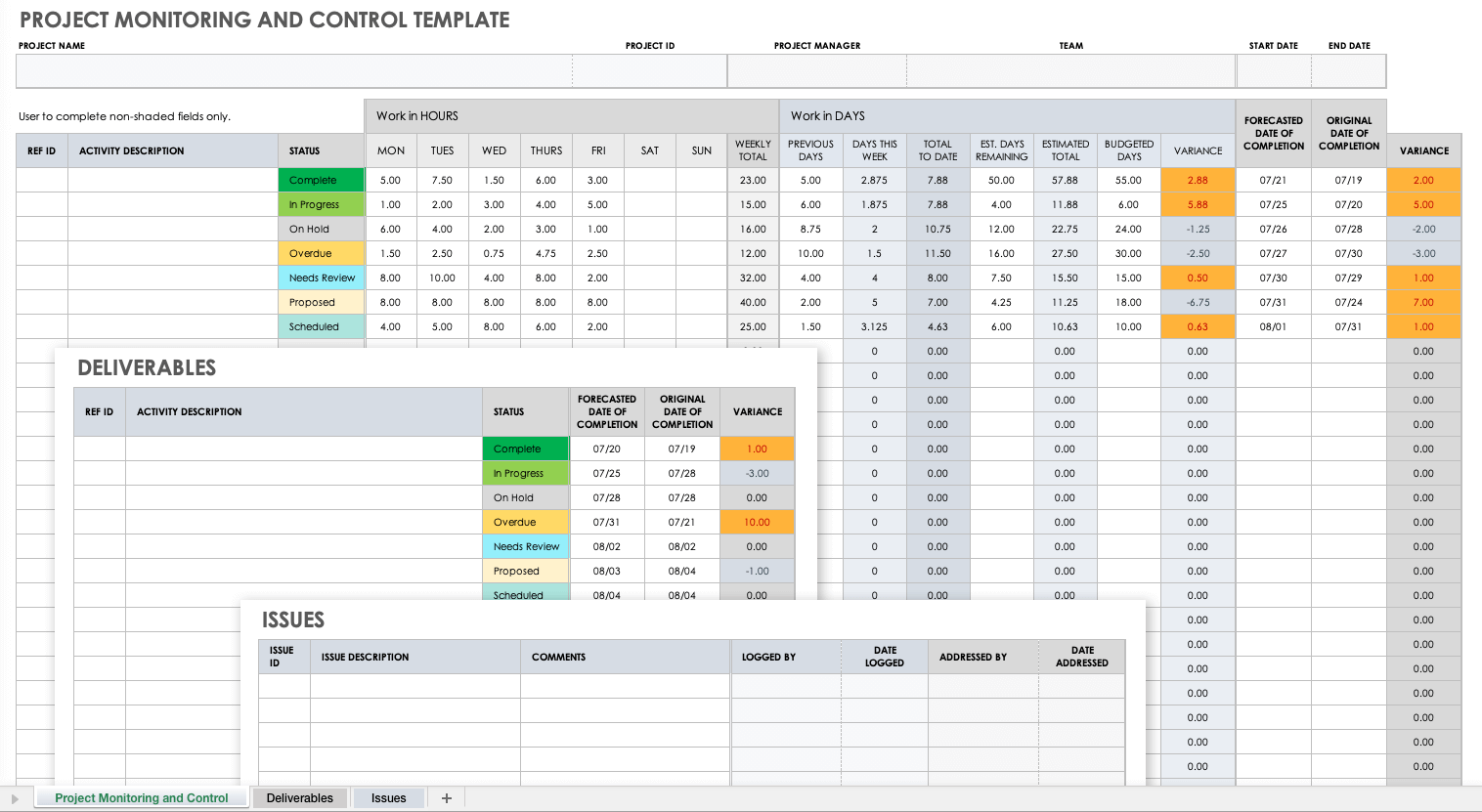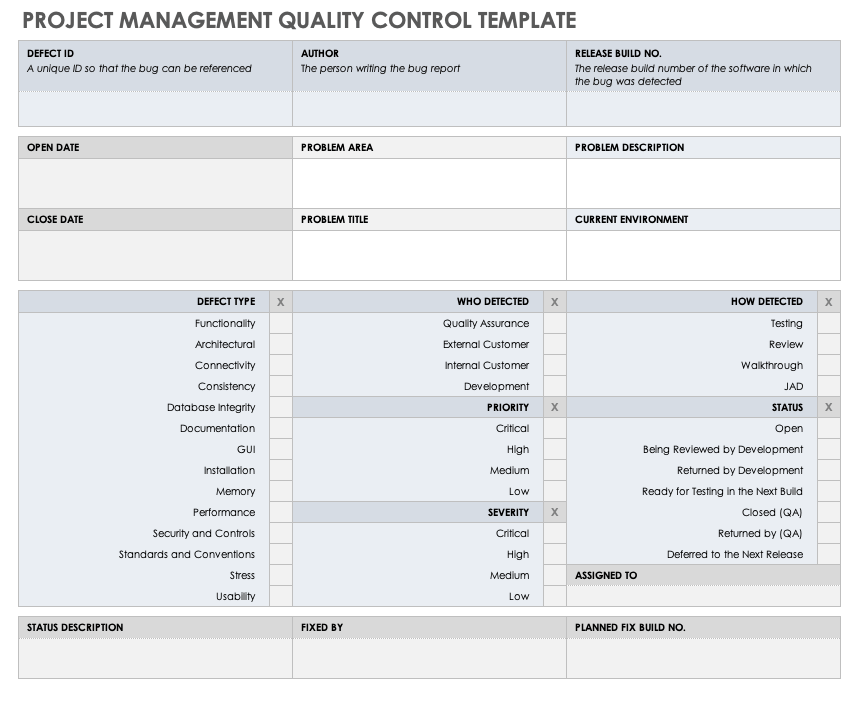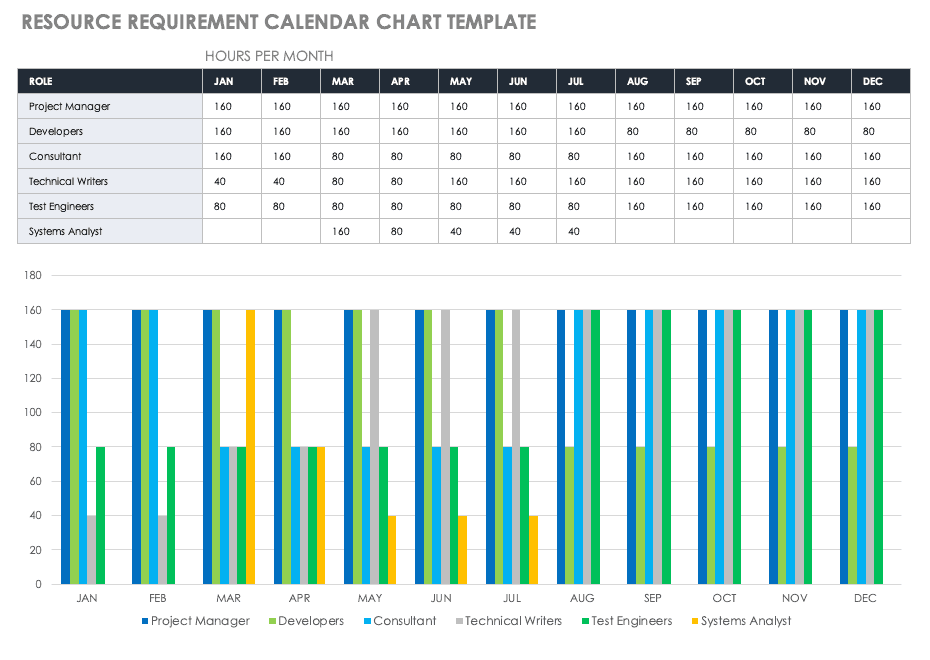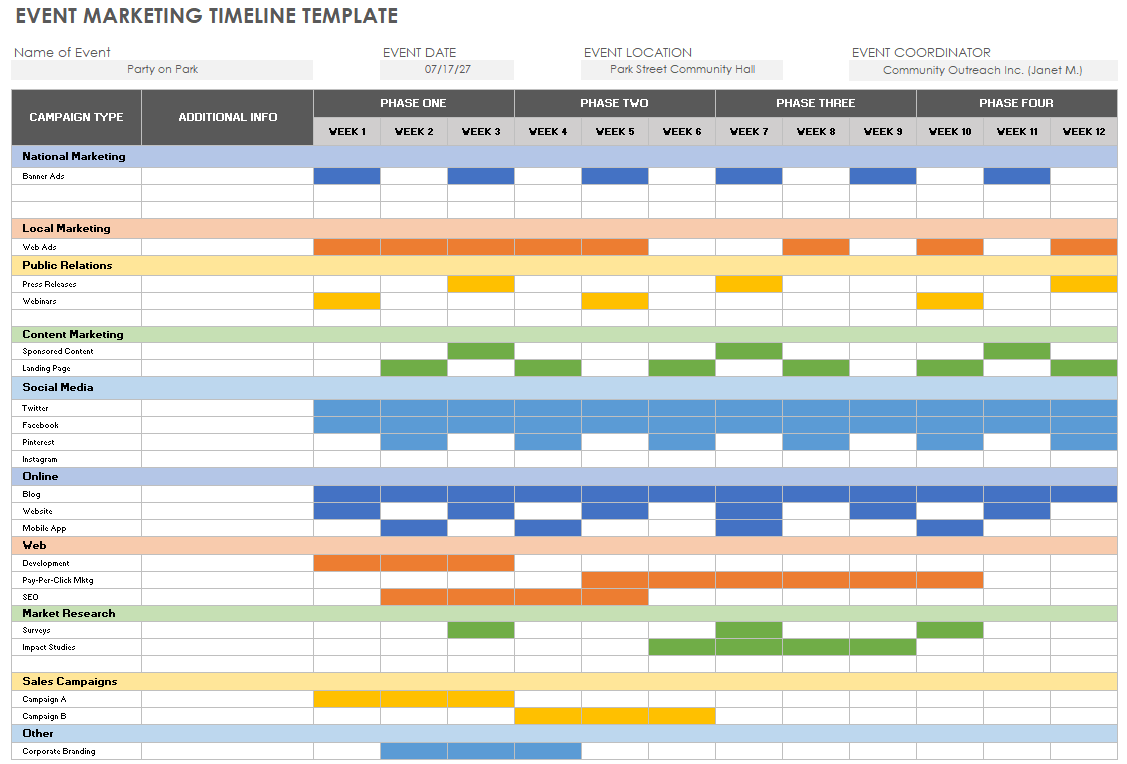Project Management Template
Download Project Management Template — Google Sheets
Use this comprehensive project management template to standardize your project-by-project management process. This comprehensive sheet will help ensure that you can account for and track everything in your project. You’ll find space for managing multiple projects, each with sections for Project Details, Deliverables, and Cost/Hours.
- Project Details: Use the template’s Project Details columns to specify each task, along with its deadline, assignee, and description. Select each task’s status from the Status drop-down menu and priority from the Priority drop-down menu.
- Deliverables: Use the Deliverables columns to describe what you need to complete (e.g., software release, report, hardware upgrade) for the client or other end-user, and the percentage of completion for each.
- Cost/Hours: Use the Cost/Hours columns to list your project’s task-by-task fixed costs, estimated hours, and eventual hours.
- Status Key: Use the template’s Status Key to assign and track task status (e.g., Not Yet Started, On Hold, In Progress, Complete).
- Priority Key: Use the Priority Key to reference task priorities that you can assign (e.g., high, medium, low).
This all-purpose, fully customizable project management template provides you with the ability to manage multiple projects, deliverables, and individual tasks simultaneously. Easily assign tasks to team members, and monitor percentage of tasks and deliverables completed. It’s the perfect tool to help keep your projects running smoothly.
See this collection of Google Sheets project-scheduling resources and templates you can use to keep projects on track.
See how Smartsheet can help you be more effective
Watch the demo to see how you can more effectively manage your team, projects, and processes with real-time work management in Smartsheet.
Gantt Chart Template
Download Gantt Chart Template
Regardless of your sector, this project management Gantt chart template is the perfect tool for running thorough and efficient projects that account for every component. It provides flexibility and customization, and gives you a presentation-ready tool to update team members and stakeholders on a project’s status.
This Gantt chart template provides the following built-in project-phase swimlanes that you can use to create the appropriate related tasks:
- Project Conception and Initiation: List tasks that focus on initial project conception (e.g., creating a project charter, performing research, revising the project charter).
- Project Definition and Planning: Add tasks associated with stating a project definition and building a proposed plan (e.g., scope, goal setting, budget details, communication plan, proposed risk management).
- Project Launch and Execution: Set tasks around plans for the project launch and completion (e.g., tracking issues, monitoring project execution, fielding project updates).
- Project Performance/Monitoring: Use this section to monitor and evaluate your project’s performance (e.g., measuring performance with KPIs, evaluating how successfully you met the project’s objectives).
These swimlanes intersect with task-specific columns, such as work breakdown structure (WBS) details, so that you can assign a unique number for each project task, title, owner, start date, due date, duration, and percentage of task complete.
As a result of entering project- and task-specific data, you get a Gantt chart for easy task-by-task project management. The Gantt chart provides a simple-to-read visual representation of your project’s progress at various stages.
See this article for more Gantt chart template resources.
Project Timeline Template
Download Project Timeline Template
This project timeline template provides a phase-by-phase, graphically rich Gantt chart to track your chronological project tasks and help ensure you can deliver your project in a timely manner. Create tasks, drag and drop them on the month-by-month calendar, and extend their durations as needed. Colored-coded project phases guide you through the conception, initiation, definition, planning, launch, performance, control, and project close stages of your team’s project.
Use this visually dynamic project timeline template to keep tabs on your project’s individual tasks and overall progress to ensure that it aligns with the project’s original charter. Update any project details to identify and mitigate project risks by course-correcting if it seems at risk of missing key milestones.
You can find more timeline template resources in Google formats.
Agile Project Charter Template
Download Agile Project Charter Template — Google Sheets
Agile methodology focuses on frequent iterations, cross-functionality, adaptive planning, continual improvement, and flexibility around potential changes to requirements. Project managers need the right guidelines to chart a proposed Agile project. This Agile project charter template walks you through all the components of chartering a successful Agile project.
Whether you adhere to Kanban, Scrum, eXtreme Programing (XP), Dynamic Systems Development Method (DSDM), or other types of Agile methodology, this template helps you focus on the big picture of project features and how best to accommodate their development. Enter the project’s expected benefits, scope, milestones, estimated costs and resources, and success metrics (e.g., KPIs).
Project Management Plan Dashboard Template
Download Project Management Plan Dashboard Template — Google Sheets
This at-a-glance project management dashboard template provides everything you and your team need to plan, manage, and evaluate a project’s progress and all-around effectiveness. Use the template’s Notes sheet to enter the following project-related data:
- Task Table: Enter each project task’s name, assignee, start and end dates, and status (e.g., Not Started, In Progress, Overdue, and Complete).
- Percentage of Tasks Complete: Add the percentage of tasks that are complete, overdue, in progress, or not started.
- Budget: Enter financial details to compare your planned versus actual budgetary figures.
- Pending Items: List the number of any pending decisions, actions, or change requests.
The template’s main project management dashboard sheet then translates these details into the following:
- A Gantt chart reflecting your project’s chronological tasks.
- A pie chart indicating your project’s percentage of completed tasks.
- A horizontal bar graph comparing your project’s planned and actual budget.
- A vertical bar chart showing your project’s number of pending items.
Simple Issue Tracking Template
Download Simple Issue Tracking Template
In project management, you need an effortless way to track and resolve the numerous issues that arise during a project’s development. This basic template takes the guesswork out of tracking issues that inevitably arise in any project. It features the following issue-by-issue columns to capture functional, performance, compatibility, and usability defects, as well as any other project-related bugs or problems:
- Issue No.: Provide a unique ID number for each issue for easy tracking.
- Status: Select a status for each issue from the drop-down list (e.g., On Hold, Not Started, Overdue, In Progress, Complete).
- Priority: Set a priority (e.g., high, medium, low) for each issue, depending on its severity and whether it could potentially delay, or even derail, the project.
- Issue Description: Enter a description for each issue (e.g., “Third-party hardware provider notified us that they’re two months behind in developing the parts we need to complete the project”).
- Category: Provide a category for each project-related issue (e.g., feature request, bug, task).
- Assigned To: List an owner for each issue (e.g., the team member responsible for resolving it).
- Reported By: Provide the name of the individual who reported the issue.
- Date Opened: Enter the date the issue was reported.
- Date Closed: Enter the date that the issue was resolved.
- Comments: Provide any details around the issue and if/how it might impact your project’s success.
Use this simple issue tracking template to capture all project issues.
Project Task Template
Download Project Task Template — Google Sheets
Use this template to create, assign, and steer all project tasks to their completion. You can select a project task’s status; set its priority, deadline, and assignee; and write a description for each as it relates to the project’s greater whole. There is space to add further details about each task’s deliverables, percentage done, and any associated fixed and/or estimated costs. This template is fully customizable, so you can alter it to match your exact project’s task-by-task needs.
Project Monitoring and Control Template
Download Project Monitoring and Control Template — Google Sheets
The most successfully executed projects are distinguished from their competitors by having a proactive handle on day-to-day activities, deliverables, and issues that arise. This project monitoring and control template helps you keep tabs on your project’s progress with these three sheets:
- Project Monitoring and Control: List each project activity’s unique reference ID, description, status (Proposed, In Progress, Completed, etc.), work in hours, work in days, estimated days remaining, and the variance between your forecasted and actual completion dates.
- Deliverables: Document each project deliverable’s ID, status, forecasted and actual date of completion.
- Issues: Add details about each issue, who logged it, date logged, addressed by (e.g., “issue owner”), and the dates it was addressed and resolved.
This unique template provides an all-in-one solution for project managers looking to keep their project’s entire activities at their fingertips.
Project Management Quality Control Template
Download Project Management Quality Control Template — Google Sheets
Raise the quality standards for all of your projects with this dynamic, easy-to-fill project management quality control template. This customizable template enables you to capture project defect details, raise them to team members for resolution, and ensure they meet your project quality acceptance criteria.
For each project defect, list the following:
- Defect ID: Assign a unique identifier to the project defect.
- Release Build No.: List the release build number (e.g., a software release) in which the bug was detected.
- Problem Area: Describe the problem area that the defect is impacting.
- Problem Description: Provide a description of the project bug.
- Defect Type: Check the box that applies to the type of defect (e.g., architectural, installation, connectivity).
- How Detected: Identify how the defect was detected (e.g., testing and production).
Additionally, use the template to specify who detected the defect, along with its priority for being resolved, severity, and current status.
Help ensure your projects will increase in quality with the control mechanisms offered by this unique template.
Resource Requirement Calendar Chart Template
Download Resource Requirement Calendar Chart Template — Google Sheets
As no project is possible without adequate staffing, project management needs a way to request, track, and monitor project resources. Use this resource requirement calendar chart template to list roles required for the project (e.g., developers, test engineers, systems analysts, technical writers), and the number of hours required per month. This template’s color-coded vertical bar chart tracks role-by-role resource requirements, so your projects are always sufficiently staffed.
For more calendar templates and scheduling resources, see this article on free Google calendar templates.
Event Marketing Timeline Template
Download Event Marketing Timeline Template
Use this template to keep your marketing event project planning and execution within a single, shareable location. The template enables you to track multiple marketing events weekly with its Campaign Type column (e.g., national marketing, public relations, social media). Color-coded project marketing events help you easily distinguish between each campaign at a glance and ensure that you’ve proactively planned for each element to help you deliver your marketing projects successfully.
What Are Google Sheets Project Management Templates?
Google Sheets project management templates provide a framework to guide you through the planning, execution, monitoring, and assessment stages of your project. Use a project management template to follow and document a project’s phases and tasks, from initiation through delivery.
Project managers know that having a method and the means to successfully execute your projects is essential. You need to be able to account for each project’s scope, time, and budget. But you also need a way to break the project down into phases, as well as create and assign individual tasks within each phase, before moving on to the next stage of the project.
A Google Sheets project management template helps you standardize your project management practices, so that you don’t launch one-off projects each time you undertake a new venture. It helps ensure that you’ve accounted for all aspects of any given project, regardless of your sector, so that your projects have a higher rate of success.
While project management templates vary, depending on their purposes, they typically include the following universal components:
- Project Details: Enter the following information for your project:
- Project Title: Enter the name of the project that you and your team are undertaking.
- Project Manager: Provide the name of the project manager in charge of the project and responsible for delivering it.
- Phase: Break your project down into sequential work stages, such as:
- Project conception and initiation
- Project definition and planning
- Project launch and execution
- Project performance/monitoring
- Task ID: Provide a unique number for each individual task — e.g., a work breakdown structure (WBS) reference number — for easy task tracking.
- Task Name: Under the appropriate phase, list each project task that needs to be completed.
- Task Description: Provide a brief description for each project task.
- Status: Select a status for each task (e.g., Not Yet Started, On Hold, In Progress, Complete).
- Priority: Set a priority for each project task (e.g., critical, high, medium, low), so that the most crucial tasks are clear to all project team members.
- Start Date: Enter a date for when work on each project task should commence.
- Deadline: Set a deadline by which each project task must be completed.
- Duration: Review the duration (the date range between start date and deadline) for each task, to ensure that you’ve allotted sufficient time for the task assignee.
- Assignee: Assign a task owner who is responsible for completing each project task.
- Deliverables: Enter the following deliverables-related details for your project:
- Deliverable: Describe each individual component that you need to complete for the client, end-user, or customer (e.g., a product, an upgrade, a report).
- Percentage Done: For each deliverable, provide a percentage of completion, so that it’s clear to all team members and stakeholders how close you are to delivering that individual component of the project.
- Cost/Hours: Enter the following cost- and hours-related details for your project:
- Fixed Costs: For each project phase or individual task, enter a set or fixed cost to complete it.
- Estimated Hours: Enter the estimated hours for completing each project phase or individual task.
- Actual Hours: Once the phase or task is completed, enter the actual hours it took to do it.
- Variance: Review the difference between a phase’s or task’s estimated hours and actual hours. This number will indicate whether you’re over or under the allotted cost or time allotted to complete it.
Use Smartsheet to Manage and Run All Your Projects Effectively
Empower your people to go above and beyond with a flexible platform designed to match the needs of your team — and adapt as those needs change. The Smartsheet platform makes it easy to plan, capture, manage, and report on work from anywhere, helping your team be more effective and get more done. Report on key metrics and get real-time visibility into work as it happens with roll-up reports, dashboards, and automated workflows built to keep your team connected and informed. When teams have clarity into the work getting done, there’s no telling how much more they can accomplish in the same amount of time. Try Smartsheet for free, today.